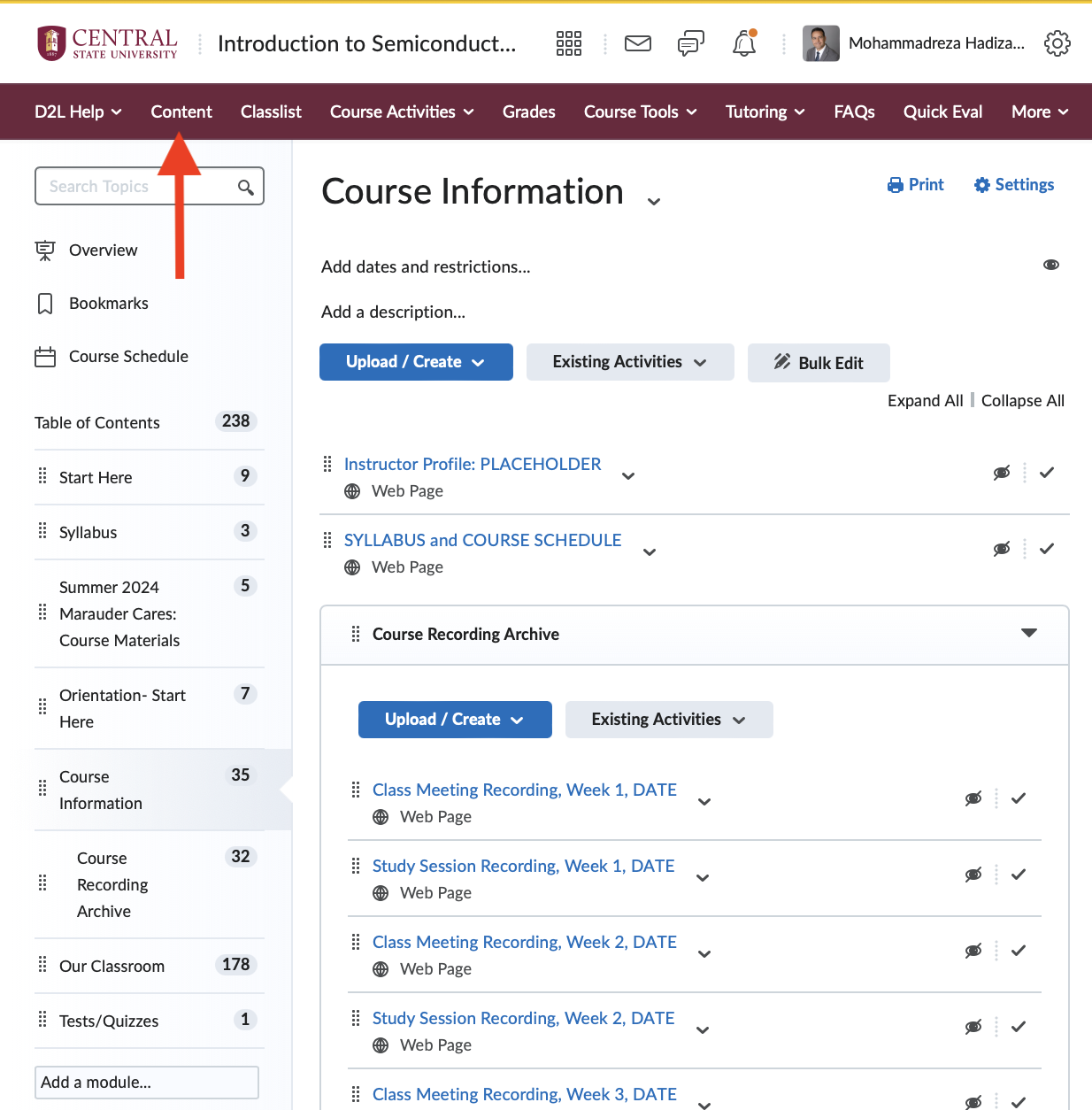Step-by-Step Guide to Importing OER Course Content into D2L
03 05 24 • 13:50&
1.) Click on the "View Sources" tab to access the OER course content.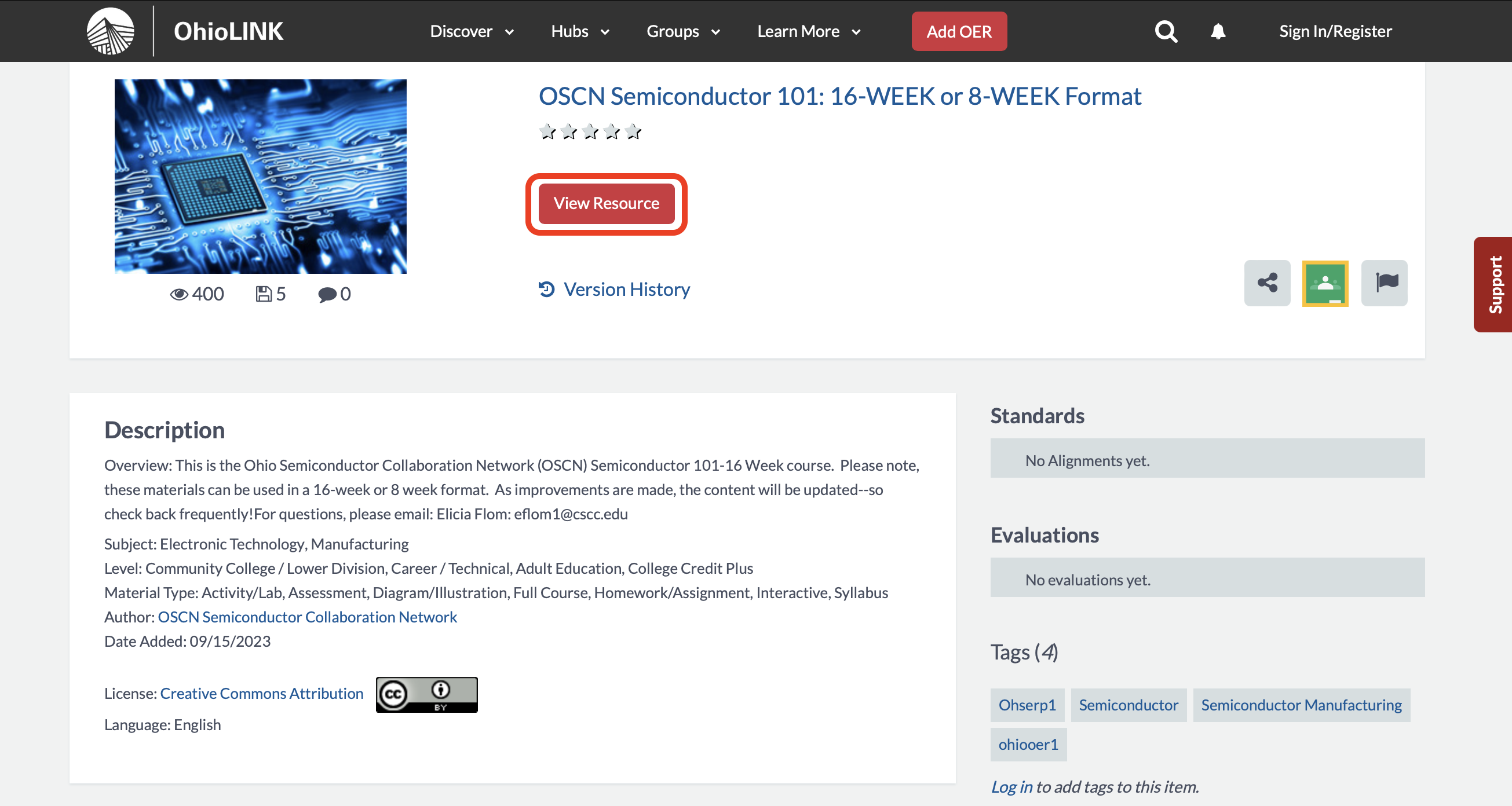
2.) Select "Common Cartridge" from the available options and download the course shell.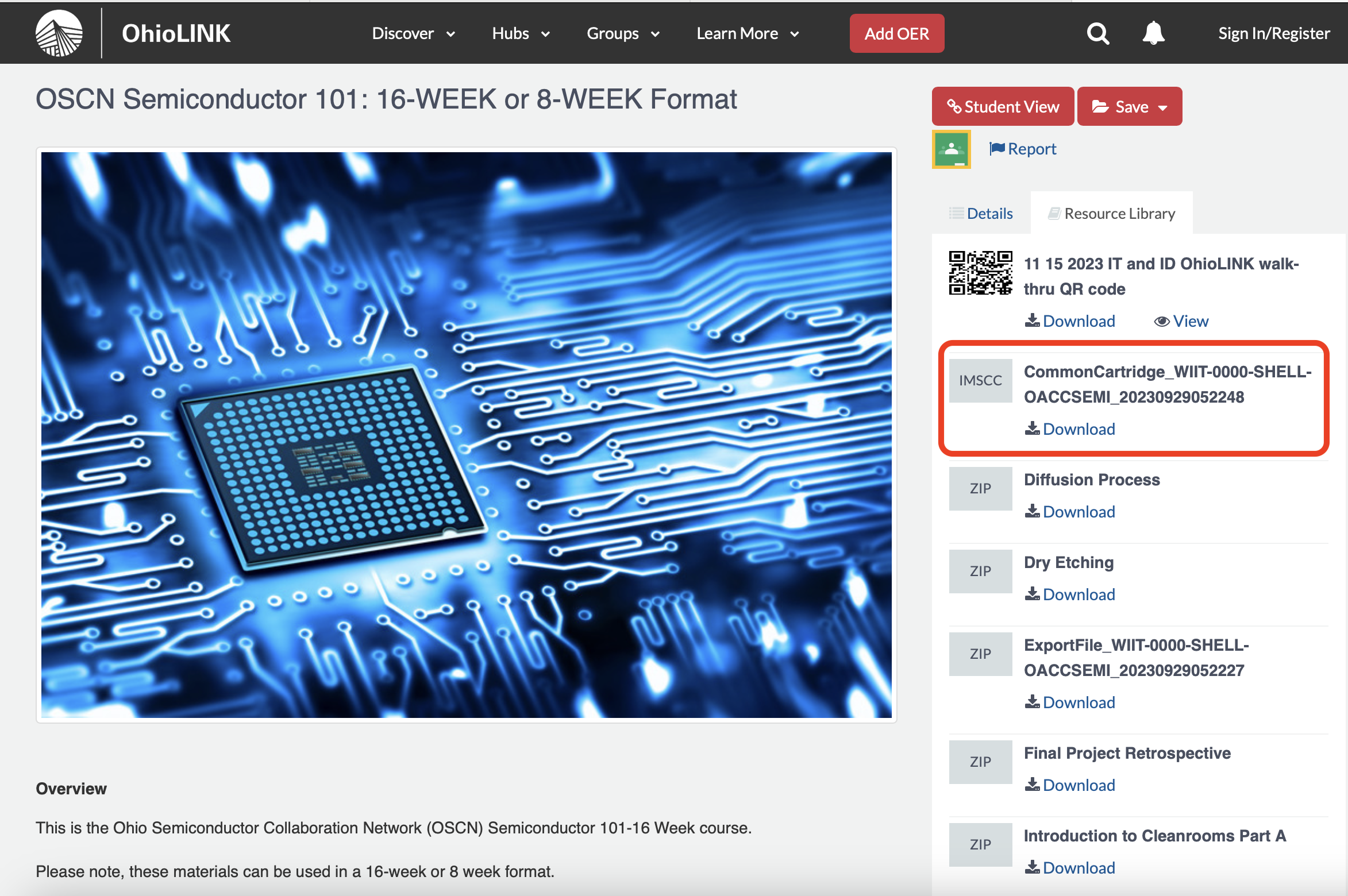
3.) In the D2L course shell, click on the tools icon and select "Import/Export/Copy Components."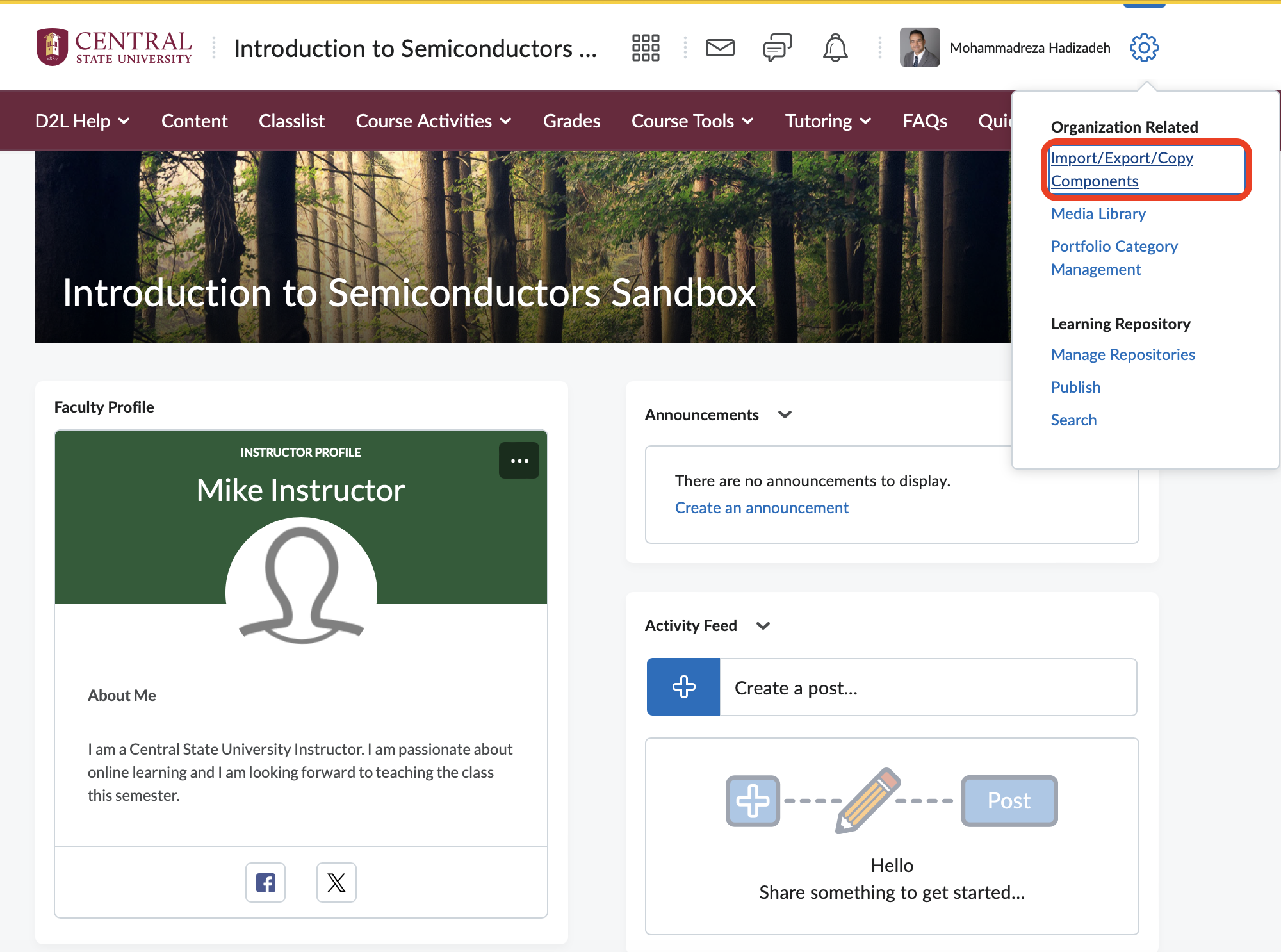
4.) Choose the "Import Components" tab, and under that, select "from a course package."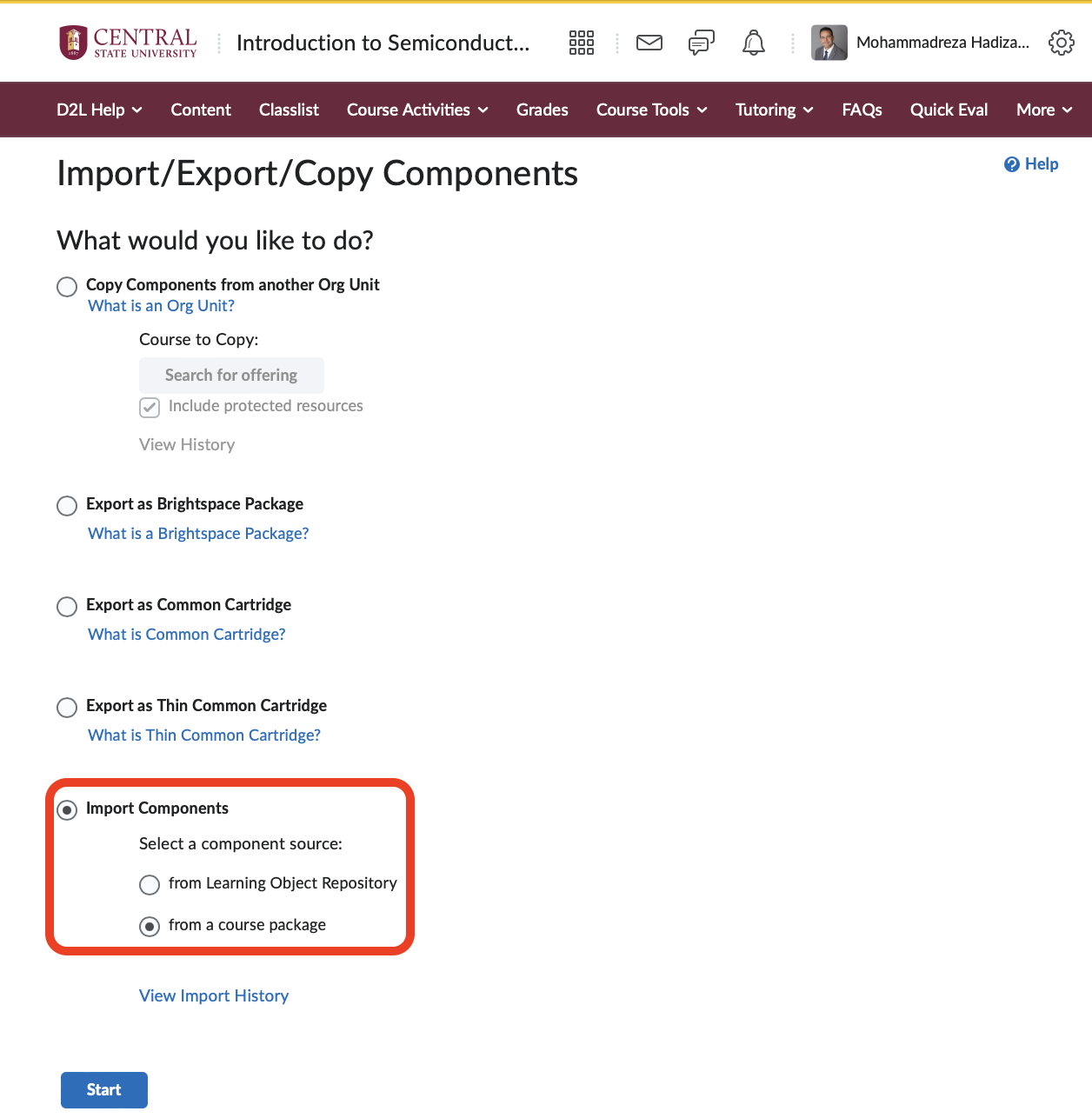
5.) Click on "Upload" or drag and drop the downloaded "Common Cartridge" file into the designated area.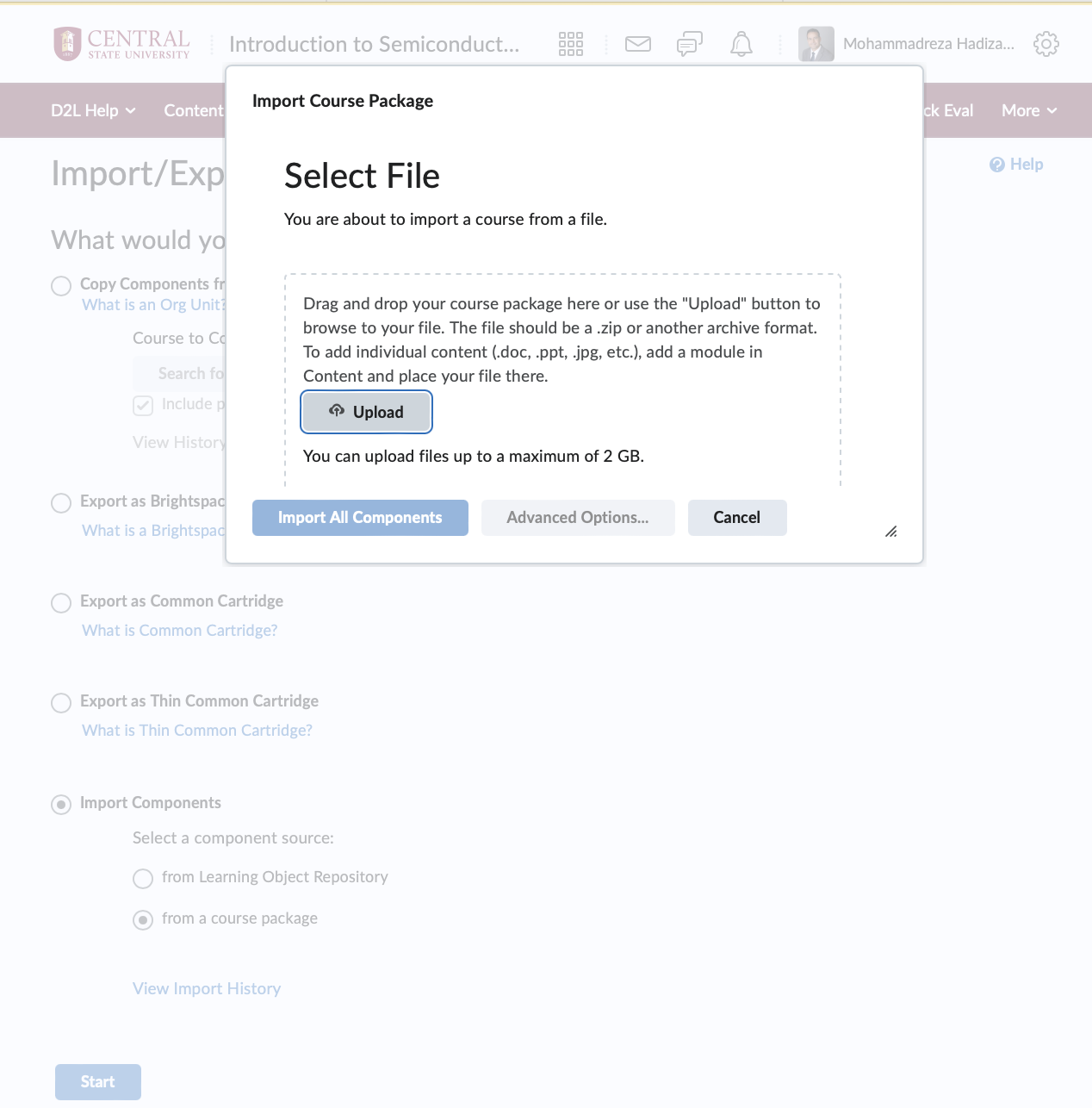
6.) Wait for the upload to complete.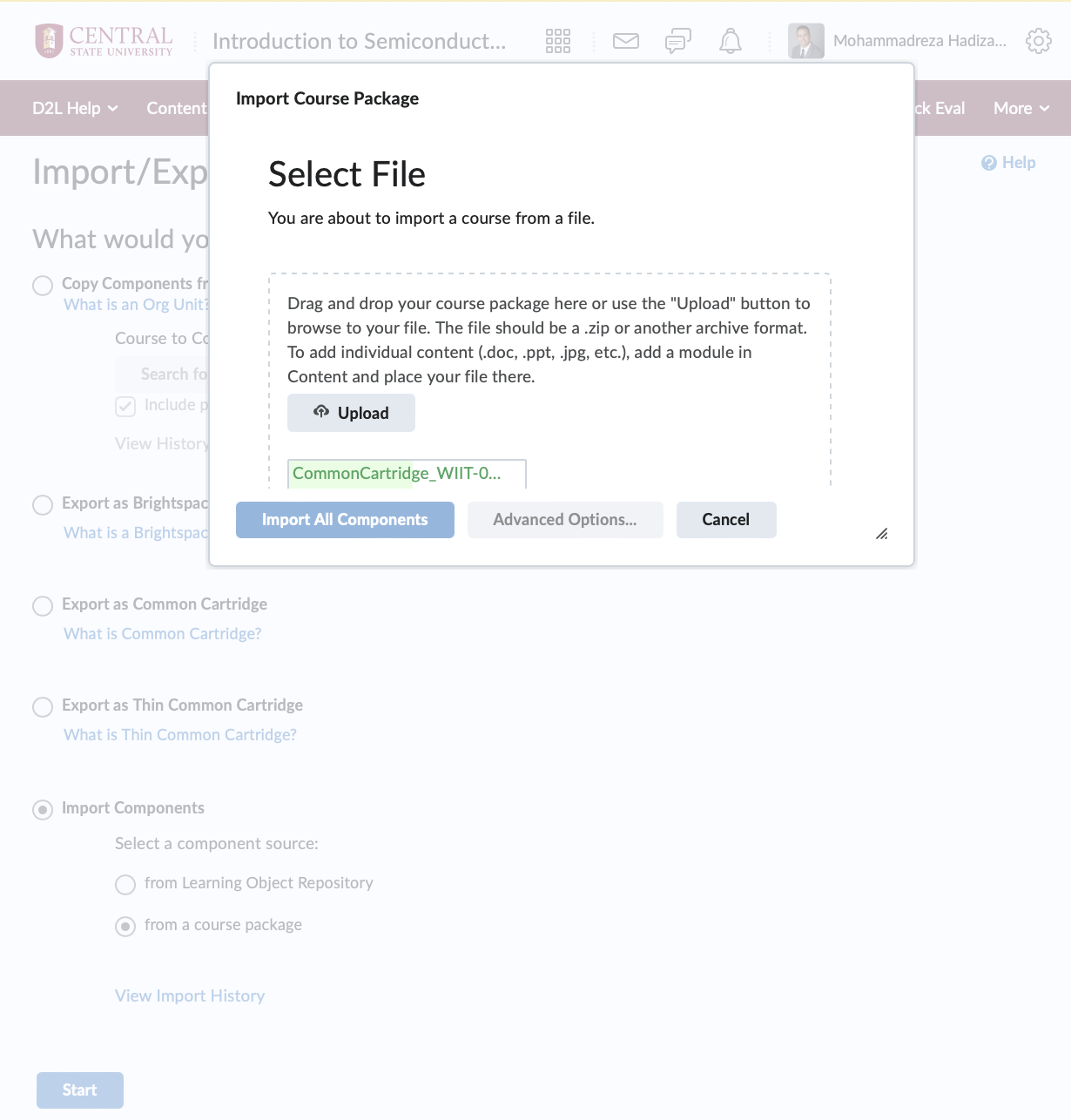
7.) Once the upload is finished, click on "Import All Components."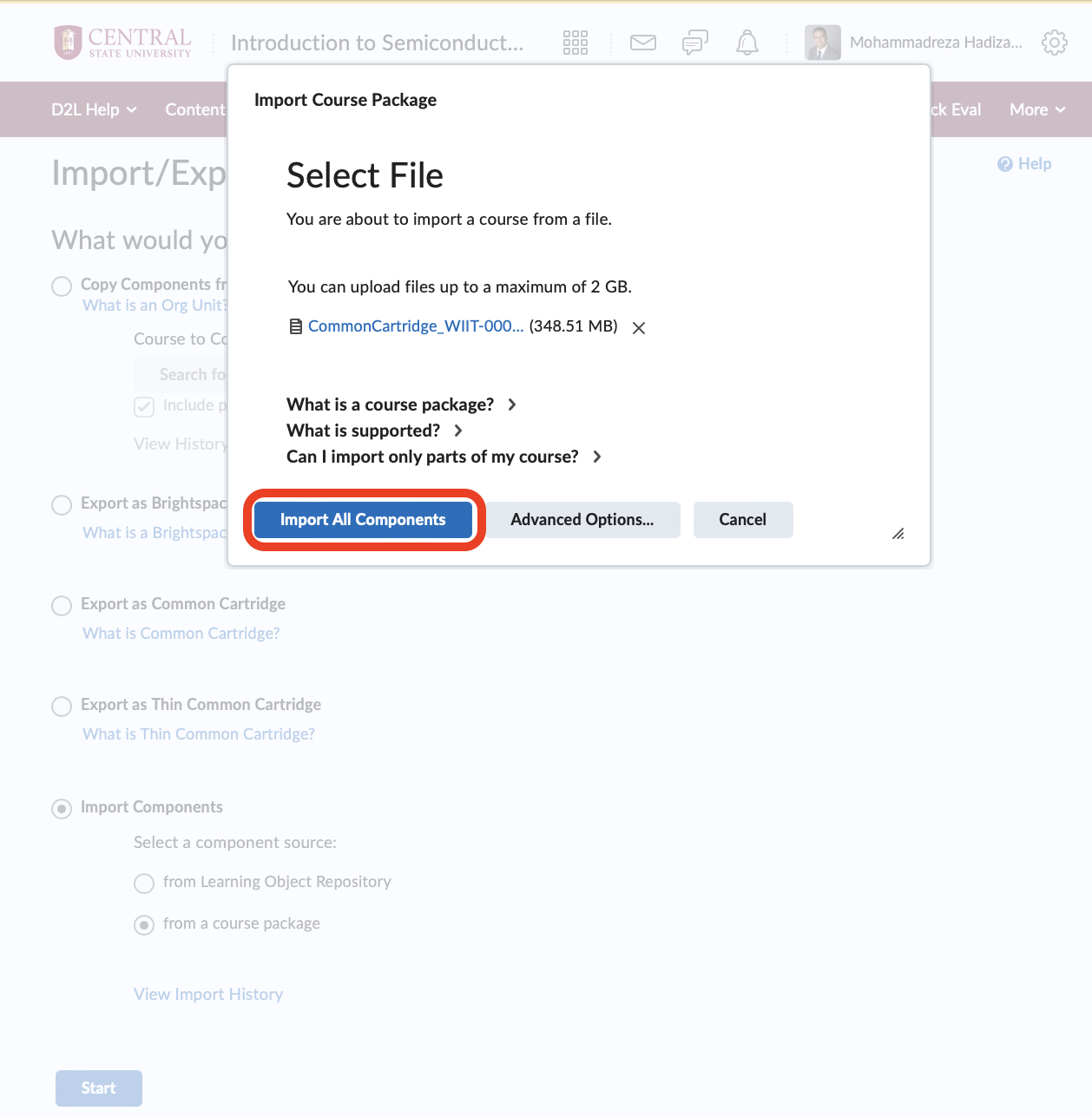
8.) After the import process is complete, click on "View Content."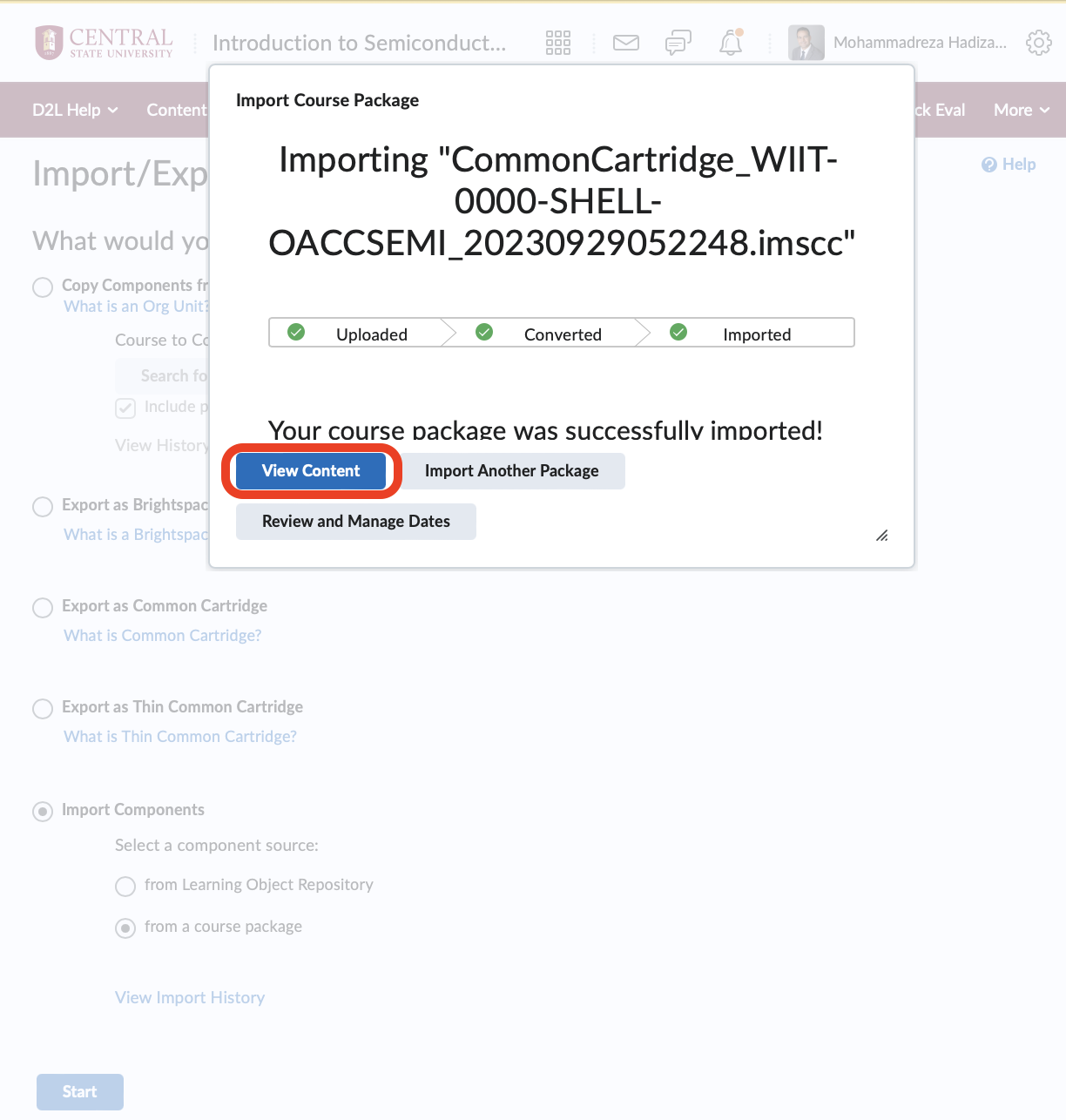
9.) To view all imported content, click on the "Content" tab located in the top menu.